Form
To manually add a Form to your website, make sure you are in "Pro" mode.

You can add a form by dragging it from the "Form" tab under the Element menu and dropping it on your page.
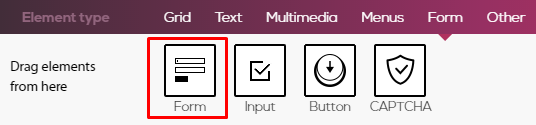
After you drag the Form element, the following window will appear:
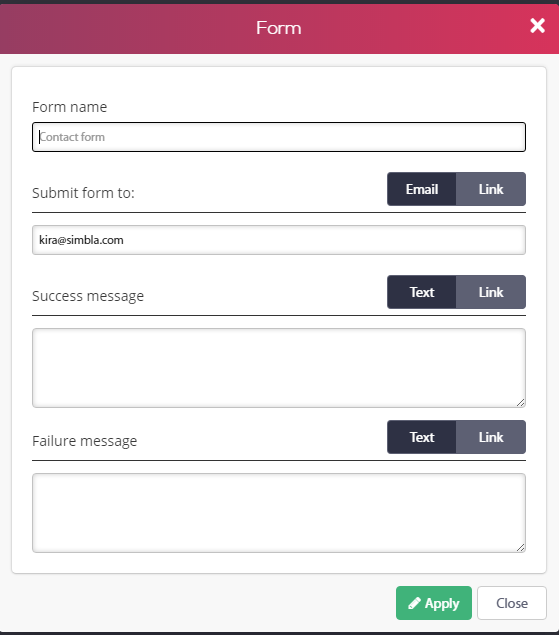
- Form name: Name your form (for example, "Contact Form")
- Submit form to: Here, you can choose to receive the information gathered by the form to an email address or to an external link.
- Success message: The message displayed for your site's visitors if their form went through successfully. You can also choose to redirect the user to an external link if their form went through.
- Failure message: The message displayed for your site's visitors if their form did not go through successfully. You can also choose to redirect the user to an external link if their form did not go through.
You can always go back and edit your form by double-clicking the form element on your page.
Note- A "Submit" button will automatically be generated after you drop the Form element.
