eCommerce Initial Set Up
Welcome to Simbla’s eCommerce App- the best platform for selling products online!
Our eCommerce is part of Simbla’s App Market, so if you are interested in selling online, please create a website using Simbla’s website builder first (it will only take a few minutes). If you need further assistance with creating a website, you can go through our easy setup guide here.
In the following guide, we will walk you through the various eCommerce Settings, such as adding your products, setting your payment methods, setting your shipping and taxes rules and managing your inventory.
The following is a brief outline of the steps you will follow to set up your eCommerce. Navigate through pages from the left menu bar:
1) Connect the eCommerce Application to your website
2) Embed the Store Widget to your website
3) Go into the eCommerce Admin Panel and set up the following:
a. Settings: Includes general settings, tax and shipping rules, and setting up inventory.
b. Adding products: Defining product categories and adding products.
c. Coupons: Setting up coupon codes, if applicable.
d. Orders: Track past and present customer orders
e. Accounts: View all customer accounts
f. Dashboard: Displays graphs of the current month’s orders and transactions
g. Store Items: Manage inventory
4) Design and edit the Store widget interface
Once you have a website, follow these steps to add the online store:
1) Connect the eCommerce App to your website:
For assistance, go through the steps of the following guide.
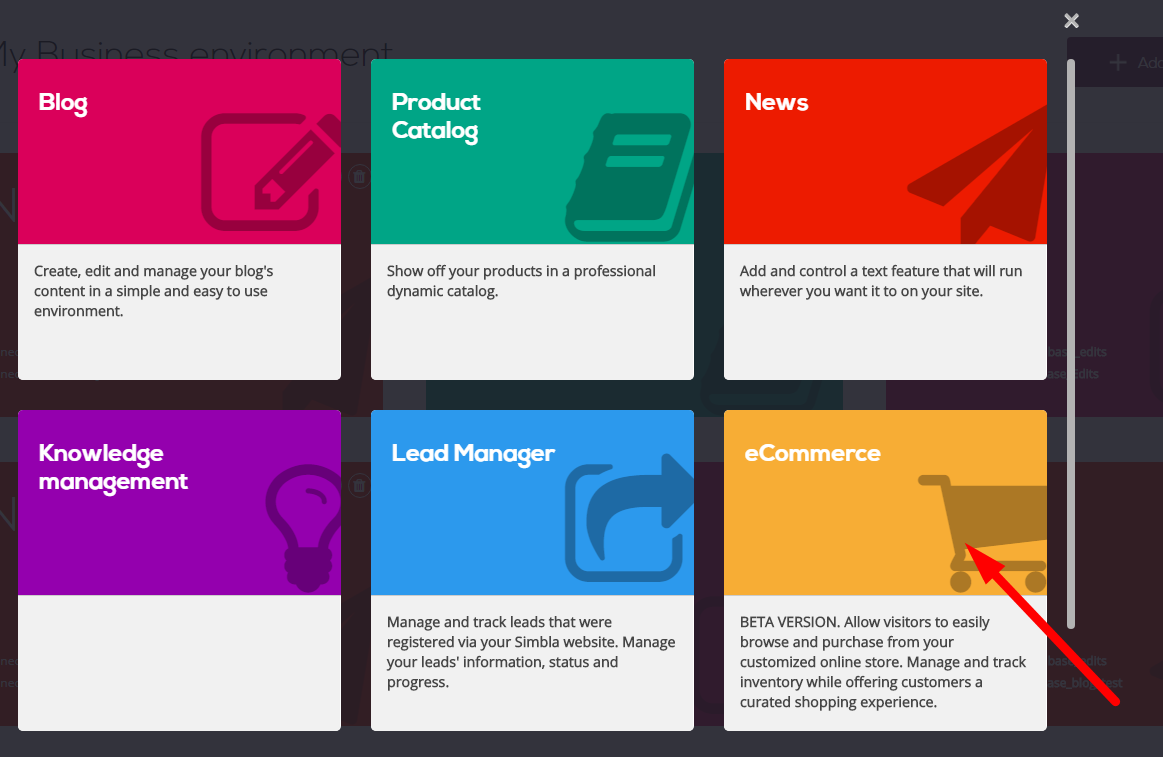
2) Embedding the Store Widget to your Website:
Go back to your Simbla site editor, and click on "Pro" to go into Simbla's Pro mode. From the element bar, click on "Application Widgets" and you should see your Store Widget. To add the Store to your site, simply drag the “Store Widget” to the desired location on your page, just like you would do with any other Simbla element.
The visual form of the widget in your Simbla website editor (as well as some other Application Widgets) is different than you are used to. Don't be worried if you can’t see the actual Store - this means it’s working like it should. The image below demonstrates how the Simbla editor should look if you’ve successfully added the Store to your site.
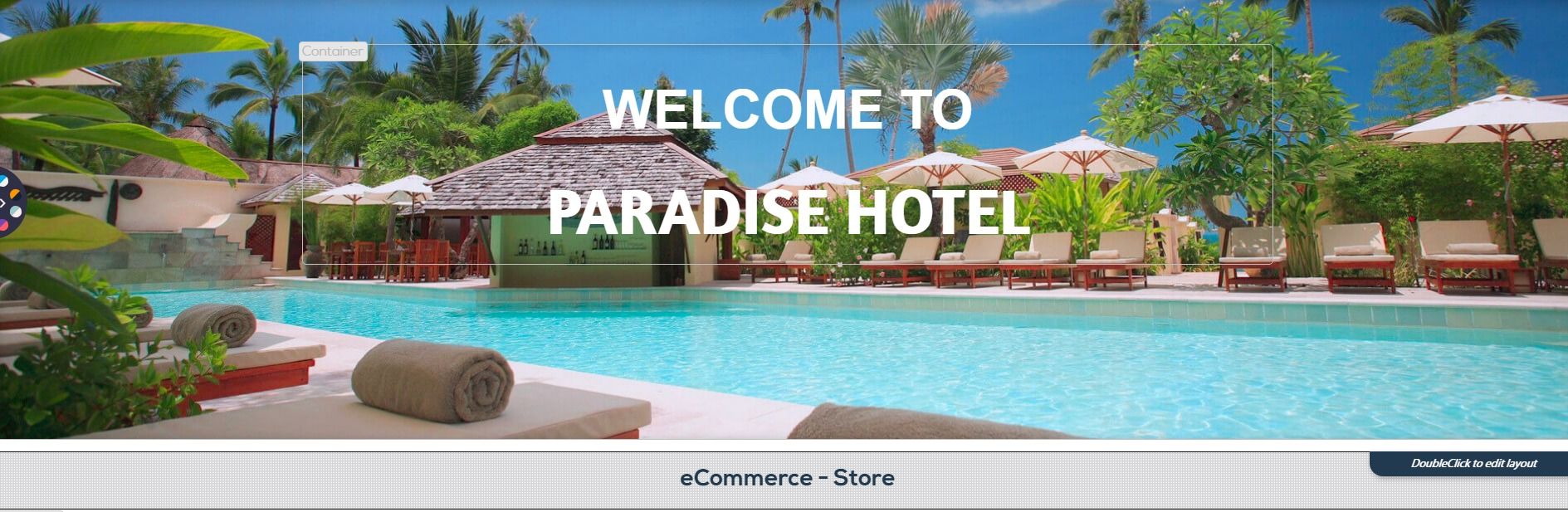
To see the fully-functional page, please go to Preview mode and hit the "View Live" button on top. You can also go directly to your page's URL (but don't forget to publish your page first).
That’s about it. You now have an online store!

